Adding Text and Credits to Your Films

The first step in creating any home video is the filming itself. Deciding on a subject, taking the footage and then (if you are using a digital camera) transferring it onto your computer constitutes the bulk of the work. However, there are several subsequent steps that you may wish to consider in order to give your film a polished, professional finish. These include cutting and editing the raw footage and tinkering with the sound. Once this is completed, you may also wish to add some credits and other text to the film.
There is a variety of reasons for adding text to your film. The most obvious is a desire to credit those who have been involved in its making; if you are sharing the footage with friends and family, you might want to ensure they know who the brain behind the operation is. Similarly, you might want to add introductory credits for clarity and ease of navigation.
Software
Luckily, adding credits and other text to your home video is very easy if you are using a digital camera and have access to even the most basic video editing software; the packages included in Windows and Mac OSX (Movie Maker and iMovie respectively) are both capable of performing this task.Having captured your video and imported it into your chosen software (further information on these processes is available in articles elsewhere on this website), you will see the clips on a timeline. Following the timeline is important; it shows you, chronologically, where additions to your footage will appear. This helps you make sure that your text is placed in the correct part of your film.
Movie Maker and iMovie both have drop-down menu options that enable you to quickly and easily add various kinds of text. Both packages have options to add title sequences; these will obviously be placed at the beginning of your film. You will be able to see the credits as a new block on the timeline.
Captions and In-film Text
Adding text in the middle of your footage is a slightly more complex process. To begin with, you must decide whether you want to add a caption (that is, text that appears over the image) or a series of frames with just text and no image. Having decided this, you should move the slider on the timeline to the place at which you want to add the text (in some software you will need to select a clip, and decide whether you want to add the text before or after that clip). Using the drop-down menus you can then choose the type of text you want to add, as well as the font and style.As you become more adept at making and editing home videos, you may wish to experiment with more advanced titling and credit techniques. If this is the case, you are likely to quickly encounter the limitations of free or basic video editing software. However, adding new packages like Adobe After Effects to your workflow will enable you to create engaging, exciting new effects with minimal effort. Feel free to Ask an Expert on this site for more advice!

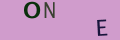
Re: What You Need To Know About Filming in Public Places
i am wanting to live stream my garden from my web camera , i have read the laws on property…
Re: What You Need To Know About Filming in Public Places
What kind of public places need liability insurance? We're filming for a piece of course work for…